Read time: 3 minutes
I remember when there was no choice but patience. Going online meant enduring a long shrill interval as the modem dialed up and sought connection. AltaVista moved like molasses to ponder a search request. You’d click a link and wait, wait, wait for a page to load, and if it happened to be a Geocities page with an animated sparkly background, you might as well go fix yourself a snack and come back later.
It was a different time. These days, I feel personally attacked by every spinning load icon I come across, and recoil in horror at 3G speeds.
And I am not alone: nearly half of web users expect a website to load in two seconds or less. And research shows that a one-second delay in page load time can lead to an 11% decrease in traffic, and significantly fewer conversions.
If your nonprofit’s website doesn’t load quickly enough, you could be paying the price in lost conversions and disaffected supporters. We think this is so important, we’ve released page load speed data as part of our new Benchmarks Study.
If you want to know how you stack up, it’s important to follow the steps below to ensure you’re getting an apples-to-apples comparison. To test a page’s Speed Index exactly as we did, follow these steps:
- Visit https://www.webpagetest.org
- Enter the URL of the page you want to test (this can be your homepage, or your website’s main donation page—Benchmarks includes data for both).
- Choose “Virginia – EC2” as the Test Location.
- Choose “Chrome” as the browser.
- Open the Advanced Configuration:
1. Set Connection to “Custom” and enter:
If testing for Desktop:
1. BW Down: 19148kbps *
2. BW Up: 10240kbps *
3. Latency: 50ms
4. Packet Loss: 0%
If testing for mobile:
1. BW Down: 10956kbps *
2. BW Up: 4403kbps *
3. Latency: 50ms
4. Packet Loss: 0%
*don’t use commas! They will make your test fail!
2. Set the “Number of Tests Run” to the number of times you would like the page tested. We recommend at least 3 tests to allow you to eliminate any outliers in an individual test. To set our benchmarks, we ran 5 tests for each organization and used the median value.
3. If testing for mobile, under Advanced Configuration, click the Chromium tab, check “Emulate Mobile Browser” and set the browser to “iPhone X”.
4. You can leave all other settings at their default.
When you click “Start Test” you’ll see a page that will estimate how long it will take for all of your tests to run. While your test is running you can either keep this page open in your browser or save the URL and revisit it in a few minutes. Go fix yourself a snack and come back later.
Once all your tests have run, you’ll see your page’s median results at the top of the results page. To compare your page to the data in the Benchmarks Study, use the number under Speed Index.
When we talk about user experience, we usually focus on things like imagery, copy, navigation, and layout content. But the truth is, the first moment every user experiences is waiting for that content to appear. It’s up to you to make sure your page loads fast enough to keep them from clicking away.
When it comes to online supporter conversion, lack of speed kills. Follow our easy step-by-step guide to measure your nonprofit’s page load speed against our benchmarks. #mrbenchmarks https://t.co/i6DdclDdUi pic.twitter.com/XRdJD200P4
— M+R (@MRCampaigns) April 11, 2018
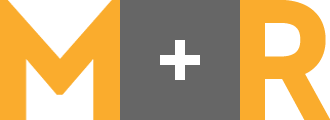
Nice article. Thanks for the guide. I was able to get above 95 on Gmetrix but google pagespeed is a mess. See my page DAILY4MATIVE